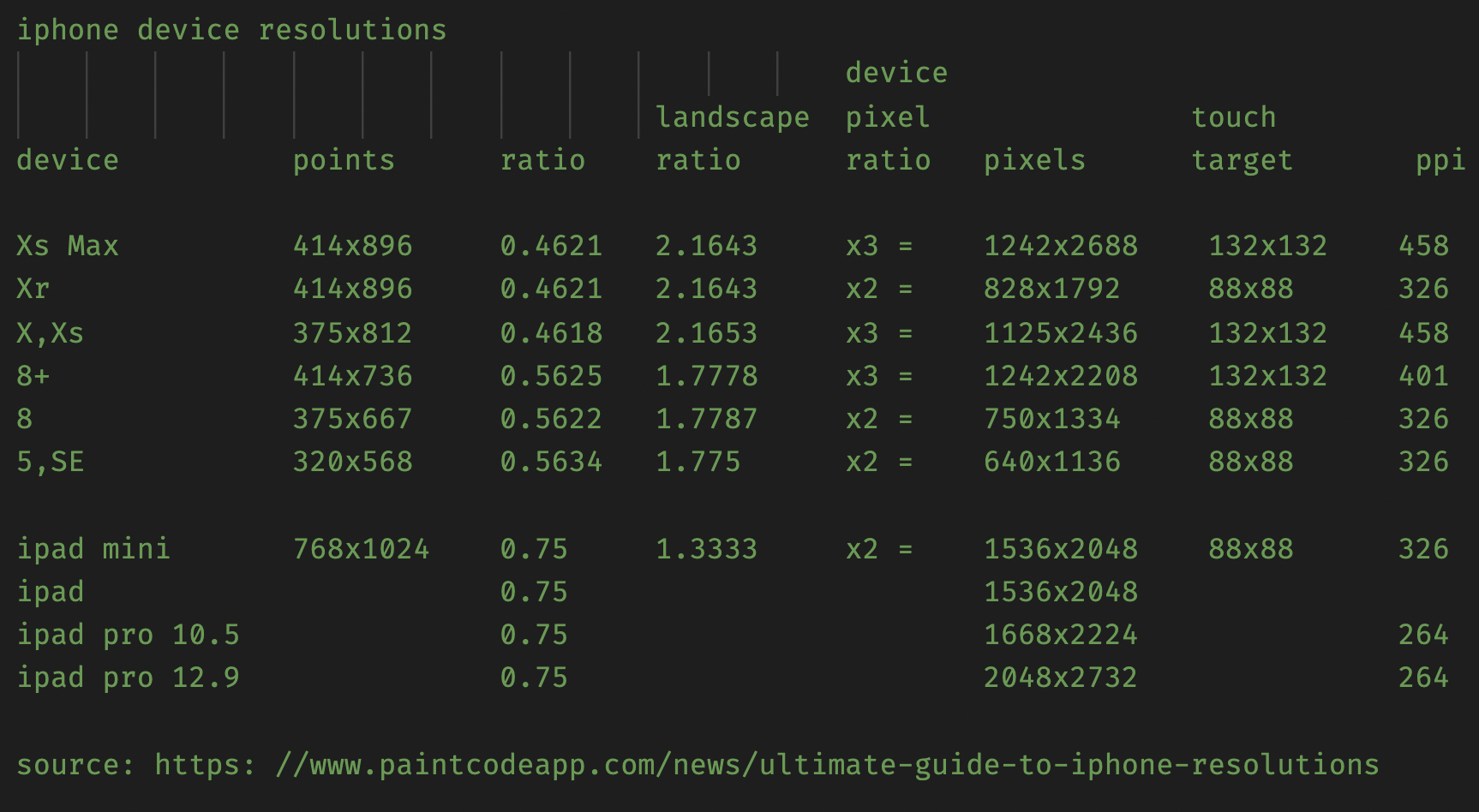Why RealFaviconGenerator No hard decision With so many platforms and icons, it's hard to know exactly what you should do. What are the dimensions of favicon.ico? How many Touch icons do I need? RealFaviconGenerator did the reseach and testing for you.
Done in 5 minutes You spent hours on design, colors, graphics... How much time left for the favicon? Probably not much. But no worries, you only need a few minutes to tackle this task.
Compelling design, a platform at a time Each platform comes with its own design requirements. You can't just use the same picture everywhere. RealFaviconGenerator knows this and lets you craft your icons platform per platform.
Instant feedback How will Android display my icon? How will iOS round my Touch icon? No more guesswork. RealFaviconGenerator instantly shows you how your icons will look like.
Favicon Generator for perfect icons on all browsers
pelican-plugins/search: Pelican plugin that adds site search capability
This plugin generates an index for searching content on a Pelican-powered site.
Why would you want this?
Static sites are, well, static… and thus usually don’t have an application server component that could be used to power site search functionality. Rather than give up control (and privacy) to third-party search engine corporations, this plugin adds elegant and self-hosted site search capability to your site. Last but not least, searches are really fast. 🚀
Want to see just how fast? Try it out for yourself. Following are some sites that use this plugin:
Publish Pelican To Remote Web server
Makefile
When you install Pelican be sure to install the Makefile too. This allows you to use the make command to build your static website. It takes a bit of configuration for your specific server details, but it's easy to setup.
All the details are handled in these three files:
pelicanconf.py
publishconf.py
Makefile
The command I ended up using is: make ssh_upload
This creates a production build and uploads all the files to the server.
I actually renamed ssh_upload in the Makefile to prod, so now I use the command: make prod
Obsidian Shell Command
It's not bad to open a shell command and execute the make prod command, but it's even better to hit a hotkey within Obsidian to do the same thing.
Install the Obsidian ShellCommands Plugin
This plugin allows you to execute a shell command from within Obsidian.
It also allows you to execute that command from the Obsidian command pallet.
Which allows you to execute the command from a hotkey.
Copy all files to remote web server
If you want to manually upload the files then here is a good use of the scp command.
scp -r /Users/doug/OneDrive/www_root/pelican/projects/64zbit/output/* user@64zbit.com:/home/pi/dev_volumes/public_html/apache/new/
Deep Thoughts
Thoughts
— 2021/12/04 We shall go into the land so our children can always hold us and will never be alone. — The wheel of time S1E4
It is like swimming. If you can’t swim, you won’t be having any fun at all. Swimming sucks if all you do is float (or even sink) and fight the water. But boy, if you figure out the technique and glide through the water, it is incredible. But you don’t learn swimming by aiming for ease and fun. You learn to swim by aiming to be fast and graceful.
- In the end we only regret the chances we didn’t take
- If we all do all that we can do then great things will happen
- Quote John S. - “I’m experiencing a narrowing of the possibility space due to aging.”
School Success
I think kids’ school success comes down to this in this order:
- Homelife
- Sleep
- Diet
- Exercise
- Teachers
- Tech
- School Year Length
- Homework
What many seem to think:
- School Year Length
- Homework
- Teachers
- Tech
- Homelife
- Exercise
- Sleep
- Diet
European civilization is built on ham and cheese,
European civilization is built on ham and cheese, which allowed protein to be stored throughout the icy winters.
Without this, urban societies in most of central Europe would simply not have been possible.
This is also why we have hardback books. Here's why. 1/
SQLite with Python - Chris Ostrouchov
SQLite is a commonly misunderstood database. I myself first heard of the database when I was experimenting with android app development. My thoughts were that since the database was a single file and its name had lite in it, that it could not be taken seriously. But I could not have been more wrong. Now I love sqlite and use it for much of my scientific research. Sqlite is everywhere. It is on every android phone, airplanes, and the storage for many computer applications. The sqlite website details when using sqlite would be appropriate to use and can be summarized with these three questions.
It's going to be okay. - The Oatmeal
And if you haven't seen this, well then. Let's fix that right now. Via @Oatmeal.
Install Mini PiTFT | Pi Hole Ad Blocker with Pi Zero W | Adafruit Learning System
Raspberry Pi Zero W We've updated our popular PiOLED script for use with the Mini PiTFT, a 135x240 Color TFT add-on for your Raspberry Pi. This cute little display has two tactile buttons on GPIO pins that we'll use to make a simple user-interface display for your Pi-Hole.
The Expanse UI Design — HUDS+GUIS
The Expanse UI Design Here’s a look at the various FUI designs from the sci-fi series The Expanse.
Special thanks to Brian Benton who suggested this and provided some great links as well! A lot of the images have been collected from this massive image dump from drainsmith and further below we have some insights and images provided by Rhys Yorke who worked on The Expanse (Season 3 & 5) as a motion graphics designer.
Ping network monitor
The ping command is a built in linux and macOS command that shows the performance of the network connection to a remote server. It can be used to log network performance issues over time. The default ping command displays the results to standard output (the shell window). Used with the following options it routes the output to a file that you can look at later.
The ping command will ping the remote server every second until you manually kill the process. This will create 86,400 pings per day in the output file. It's not something you want to forget about and let it run forever. It could create a very large file that fills up your drive space and crashes your system. I run my ping network monitor on a Raspberry Pi 4 so that it will run 24 hours per day in low power and uninterupted environment.
Ping directed to a file
You would normally just run the ping command interactivly and then stop it when you are done. But, that's not what we are doing today. We are looking for an intermident bug that may happen anytime in the future. For this we need to run the command for weeks at a time and be able to look at the results after a network error has been detected.
Here is the ping command, running in the background, with the output directed to a file called "network.log".
Copy and paste this text to your command line.
ping google.com 2>&1 | while read pong; do date "+%c: $pong"; done >network.log &
Here are the details of what this command does
ping// the ping command to rungoogle.com// name of the remote server2>&1// routes stderr to stdout| while read pong; do date "+%c: $pong"; done// pipe the ping results and add the current date and time>network.log// routes output to file network.log&// at end means to run in background
The pipe command, represented by the vertical bar | takes the output of the first command and routes it into the second command. In this case it takes the output of the ping command and routes it into a command that prepends the current date and then uses the > command to route everthing to a file instead of standard out (stdout).
The & at the end of the line makes this command run in the background. This frees up your terminal so you can run other commands. It will continue running even when you exit your terminal and logout. The commands below show you how to find the background command later and control it.
Jobs and Processes
The jobs command only works for jobs you have started in the current shell. If you exit the shell and open a new one then this command will not display your jobs. You will need to use the other commands listed below to work with system level processes.
Fun fact: jobs are started by a user, processes are started and managed by the system. A users job is also a system process.
Process Id
Every command running on the computer is assigned a unique process id (PID). You can use this PID to interact with background processes.
The terms Command, Job, and Process are basically the same thing. They are programs running on your computer.
Type
topinto your shell to see a list of the top processes running on your current computer. Notice the PID column listed on the far left. Typeqto exit this view. For a fun day of reading typeman topto read all the details of thetopcommand.
Use the jobs command to see running background jobs, -l shows the process id (PID). (That’s a lowercase L)
jobs -l
Viewing your ping log
Use the cat command to view contents of the output file, use the | more option to show a page at a time. This could take awhile, you are getting 86,400 lines per day and paging through them a few lines at a time will get tedious.
cat network.log
or
cat network.log | more
Look at the output
If all goes well you should see a time= value at the end of each line. This tells you the ping completed successfully and you have a good connection to the server.
When the connection goes down you will receive error messages. These will be helpful in determining what went wrong.

Example showing a request timout error
Use grep to find interesting data
The grep command will help you find interesting data in your output file.
cat network.log | grep -v time
The -v option tells grep to "invert match", so any line that does not contain the "time" string.
This command will search the network.log for any line that does not contain the string "time". So for any ping command that returns anything other than a normal ping time will be displayed. This includes any error messages that you should look at.

Example showing an unreachable server
Find your running ping command
Use the pgrep command to find running ping jobs and return the process id (PID). Pgrep is included in many Linux distributions.
pgrep ping

pgrep returns the process id (PID) where the string matches. In this case the PID = 24895. Warning: Don't use this PID, use the PID you find on your own system.
Stopping the ping command
Use the kill command to stop a running job. Be careful, you can kill the wrong job and crash your system. Make sure you enter the correct process id (PID) you found above.
kill PID
Here's nother command to find the running ping processes. Use ps if your distribution doesn’t include the pgrep command. The ps command displays the current process status for all running processes. It's a long list and you can use grep to show you just what you want.
ps -aux | grep ping

The process id on this distribution is in the second column from the left. In this case the PID = 24895.
Removing the network.log
When you are done with your analysis you can remove the network.log file with the rm command. Becareful not to remove the wrong file, this can crash your system.
rm network.log
References
More info about the Jobs Command
https://www.computerhope.com/unix/ujobs.htm
Date logic from
https://stackoverflow.com/questions/10679807/how-do-i-timestamp-every-ping-result
Use the linux manual pages to learn more about each command.
man kill
man ps
man grep
man pgrep
man ping
man cat
man more
man jobs
man date
man top
man rm
You can search for the linux pipe command too.
Save Text Snippets to DayOne using Better Touch Tool
For a long time I've wanted a quick way to save text snippets in a timestamped, quickly searchabe form. Today I created a Better Touch Tool keyboad shortcut to save text snippets to a specific DayOne journal.
Here are the details on github so that you too can enjoy this amazing automation feature.
Better Touch Tool create a DayOne journal entry. Contribute to dougpark/dayone development by creating an account on GitHub.
dougparkGitHub

How-build-computer-controlled-robot
Read the full article at www.amazon.com
The book that started it all for me. Sometime around 1979 #kim1 #6502 #robot #diy #developer
Raspberry Pi USB boot
How to install Ubuntu Desktop on Raspberry Pi 4 | Ubuntu
Ubuntu is an open source software operating system that runs from the desktop, to the cloud, to all your internet connected things.
Install Ubuntu Desktop on Raspberry Pi 4
Covers the basics of updating your Pi 4 to USB boot.
![]()
Pluto Attacks
Html5, Phaser 2, Action packed arcade game
Pluto Attacks was previously hosted at povingames.com

"The Plutonians are not happy with us calling their home a 'dwarf' planet. So when they discovered a trick in the space time continuum they sent an infinite number of drones to attack Earth. We created an energy weapon that can siphon off the energy from the drones weapons. This powers the Earths vessel and creates a powerful energy shield. Remember, don't let even one alien escape!"
Poving Games released this intense shooter based on the classic Phaser Invaders example and then taken it into complete overdrive! You don't have to shoot, that is done automatically. You just move left and right and blast away the plutonains. It all starts quite calmly and you'll no doubt do a perfect clearance of the first few levels.
Read More at phaser.io
Read More at html5games.net
How To Play
You can start at Normal level 1 if you want to see how it all began. Typical space game with normal dodge and shoot action. You can even level up to the 20’s and still play a dodge and shoot game. However, it will drive you crazy and you will get bored.
The fun begins at about Fun level 20. Everything is faster and you quickly realize there is more to the game then just dodge and shoot. In fact dodging is no longer possible. There are explosions, lots and lots of explosions.
Plutonians are not happy with the reclassification of their home world to Dwarf Planet. So when they discovered a trick in the space time continuum they send an infinite number of drones to attack Earth. Earth learned just enough about their technology to use it to their own advantage. We created an energy weapon that can siphon off the energy from the drones weapons. This powers the Earth vessel and creates a powerful energy shield.
For desktop just press the space bar to start and then left and right arrows to move. That’s it.
For mobile just tap to start and then use your finger to move back and forth. It’s actually easier and more fun on mobile.
Levels go by pretty quickly. Hey, it’s a game with only two buttons and you can master it in 60 seconds. By level 20 it’s moving right along and by level 30 it’s actually pretty good. Have Fun!
Tip: Don’t let any aliens escape!

Future Projects
I've been doing this for decades and now I want to be an HTML5 game devloper. I'm starting with a server! Well, I have very little experience with game development, graphics, animation, sound, so it's going to be a fun journey.
Stories in the pipeline:
- VSCode Remote
- Installing Docker, Docker-Compose
- Nodejs with socket.io
- Nodemon sounds like Pokemon, yep!
- SSL and Letsencrypt certificates
- Working with Apache, MySQL and PHP
- Hosting your own VPS backend with Linode for $5 a month
- HTML5 games and AJAX are best buds
- HTML5 games and socket.io are even better buds
macOS - BitBar - Get Wi-Fi SSID with shell script
So, Jason Snell got me hooked on BitBar (BitBar (by Mat Ryer - @matryer) lets you put the output from any script/program in your Mac OS X Menu Bar.) and I've been working on a plugin ever since. Here's a quick way to get your current Wi-Fi SSID.
function display-ssid {
echo "---"
ssid=$(/System/Library/PrivateFrameworks/Apple80211.framework/Resources/airport -I | awk -F' SSID: ' '/ SSID: / {print $2}')
echo "Wi-Fi: $ssid | terminal=false bash='$0' param1=copy param2=$ssid"
}
Get wireless SSID through shell script on Mac OS X
Is there any way to get the SSID of the current wireless network through a shell script on Mac OS X?
![]() Mark SzymanskiStack Overflow
Mark SzymanskiStack Overflow
How to answer questions in a helpful way
We all work together. I always try to assume the other person is asking a serious question. Depending on how tired I am I may not answer in the best way. Here are some tips to stay on track.
How to answer questions in a helpful way
How to think like a programmer — lessons in problem solving
How to think like a programmer — lessons in problem solving
by Richard Reis How to think like a programmer — lessons in problem solvingBy Richard Reis [https://twitter.com/richardreeze]If you’re interested inprogramming, you may well have seen this quote before: > “Everyone in this country should learn to program a computer, because it teachesyou to thi…
The Gateless Gate
"This classic Zen Buddhist collection of 49 koans with commentary by Mumon was originally published in 1934, and later included in Paul Reps and Nyogen Senzaki's popular anthology Zen Flesh, Zen Bones. Due to non-renewal it is currently in the public domain in the US (although other parts of Zen Flesh, Zen Bones are not)." source link
I was playing with CSS and Html and made a nice little web app.
Check out my project and read all 49 koans

Hyperlegible Typeface
I love this and will need it sooner than I expect.
"Atkinson Hyperlegible font is named after Braille Institute founder, Robert J. Atkinson. What makes it different from traditional typography design is that it focuses on letterform distinction to increase character recognition, ultimately improving readability."
https://www.brailleinstitute.org/freefont

A Free Hyperlegible Typeface from the Braille Institute
Atkinson Hyperlegible is a free typeface developed by the Braille Institute and Applied Design Works that makes text more readab
 Jason Kottkekottke.org
Jason Kottkekottke.org
Get the most from Siri music
I'm terrible a playing music, this helps.
Hey Siri, Play Some Music: All the Music Commands (and more …)
How to play Music by Activity and Mood
Apple Music has a couple of not so obvious activities and moods, which you can use to specify what to play:
- *Hey Siri play (some) music for
* - *Hey Siri play
music *
Here is a list of some *moods* we have tested, we’ve added the station they will trigger:
- *Peaceful / Meditation / Meditate / Bedtime / Sleeping* -> station Meditation
- *Happy / Cheerful / Whimsical* -> station Happy Music
- *Wild / Party / Fun* -> station Partying
- *Stimulating / Exciting / Motivate(d) / Waking Up / Upbeat* -> station Motivated Music
- *Angry* -> station Angry music
- *Calm / Sad / Blue / Somber* -> station sad music
- *Intimate / Erotic / Baby Making* -> station Getting it on
- *Mellow / Chill / Soothing* -> station chill music
- *Love / Passion / Tender / Romance / Romantic* -> station Romantic and Love Music
Here we go with some *activities*, which we’ve tested (musically =):
- *Seperate / Split(ing) / Break(ing) Up* -> station Breaking Up
- *Exercise / Cardio / Work(ing) Out* -> station Working Out
- *Dinner Party / Cooking / Entertaining* -> station Entertaining
- *Dance / Dancing* -> station Dance
- *Focus(ing) / Study(ing) / Concentrate / Concentration* -> station Focusing
- *Family Time / Safe for Kids* -> station Family Time
- *Family / Kids* -> station Disney
Nodemon for Docker
I just installed Nodemon in my development Docker container. Here are the details.
Game developers need a quick and easy server solution. Docker, nodejs, mysql, sqlite, socket.io are working great for me. This is part of my upcoming series on how to make it all work. Its way, WAY easier than you might think.

Use Prism for Syntax Highlighting in Ghost
Configure Ghost and Prism to provide code syntax highlighting for all popular formats including javascript, php, html, css, markdown and more.
Ghost is a great CMS and it's easy to add a code syntax highlighter such as Prism.
Versions
Ghost version 3.3
Prism version 1.21
Prism
There are two ways to use Prism: 1) download and serve from your website or 2) serve from a Content Delivery network (CDN). The CDN option is actually easier and better for your viewers. There is a chance that many sites use Prism and once your browser has it in its local cache it won't need to download it again, which makes it faster and uses less bandwidth. So, that's what you will learn about today.
Step 1 - Go to the Prism website and learn a little about it. Look at the Theme bubbles down the right-side of the page. Find a theme that you like and want to use on your Ghost powered blog. I use the "Okaidia" theme on this website. Also, notice that there are many, many language features supported. If you will always just use a few languages then you can hard code them into your setting and only use them. However, if like me there is no telling which language you will post about next then you should use the autoloader feature.
Take note of the latest Prism version. As of this writting I'm using version 1.21.0. You will want to use the most current version.
CDN
Step 2 - Find a CDN that hosts Prism. I chose cdnjs.com to serve the Prism files. It's free, easy to use and fast. I recommend you go to cdnjs.com and search for Prism. You will see that there are a lot of options. You don't need all of those, just the ones you are interested in.
Step 3 - There are 3 main parts of Prism you need to make this work. The first part is the CSS. To load this from cdnjs.com looks like this.
Part 1: Choose your theme:
<link rel="stylesheet" href="https://cdnjs.cloudflare.com/ajax/libs/prism/1.21.0/themes/prism-okaidia.min.css">
Link to Prism okaidia theme
Notice this version contains the word okaidia which means it has the color scheme for the Theme I like. You should search for the Theme that you chose in step 1.
Part 2: Find the core js file:
<script src="https://cdnjs.cloudflare.com/ajax/libs/prism/1.21.0/components/prism-core.min.js"></script>
Link to Prism core library
It contains the core of the Prism library.
Part 3: Find the language modules you want to use, or find the autoloader version.
<script src="https://cdnjs.cloudflare.com/ajax/libs/prism/1.21.0/plugins/autoloader/prism-autoloader.min.js"></script>
Link to Prism autoloader
These are the 3 minimum components needed to use Prism with Ghost.
Now that you have identified the 3 main components and their links to the CDN, it's time to put them into your Ghost blog.
Code Injection
Ghost makes this very easy to do with the Code injection feature on their admin page.
Step 4 - Go to your ghost admin page, it is defaulted to site.tld/ghost, and login with your admin account.
Click on the Code injection menu option on the left. You should see two main sections "Site Header" and "Site Footer".
Part 1 - Place the CSS link in the Site Header section. It should look something like this:

Site Header portion of Code injection
That's all there is, just copy and paste the above CSS link into the Site Header section.
Part 2 - The Site Footer works the same, just copy and paste the core link and the autoloader link. If you decided to go with language specific options this is where you would load them instead of the autoloader link.
Remember these links are loaded on every page of your blog even if you don't use them on that page, so keep it simple, small and fast.

Site Footer portion of Code injection
Configuration Complete
That's all there is to configuring Ghost to use Prism. The next portion will show you how to use them on your blog.
Step 1 - Create a new post in Ghost and press the + icon to add a new section to your page, and then immediately type ```
This puts Ghost into the code entry mode. You can copy and paste your code in here.
Step 2 - Notice on the right hand side of the code entry box there is a place for language. This is where you type in the language for this code snippet. Ghost has done some of the work for you. You don't have to prepend the language type with language- or lang- as talked about in the Prism documentation, just put in what you are working with. Such as: js, javascript, html, php, json, css, etc..

Sample html script with language type shown in top-right corner
That's it! You code snippets will now be syntax highlighted with Prism.
Further Reading
For more examples and tips on how to add line numbers and a copy-to-clipboard button check out this Ghost tutorial.
Examples
Here are a few examples to look at.
function createBoard(team) {
let out = "";
out += "<div class='text-center'>";
for (col = 1; col <= 10; col++) {
for (row = 1; row <= 10; row++) {
let calcId = team + "-" + zeroPad(row, 2) + zeroPad(col, 2);
let link = ` '${team}', ${row}, ${col}, '${calcId}'`;
out += ` <a class='m-0 p-1 btn btn-dark' href="javascript:fire(${link});" role='button'>`
out += " <span class='title'>";
out += " <span id='" + calcId + "' class='badge badge-dark oi' data-glyph='target'>" + " " + "</span>";
out += " </span>";
out += " </a>";
}
out += " <br> ";
}
out += "</div>";
$('#board-' + team).html(out);
}
Sample Javascript code
@import "ios.css";
/* @import "darkMode.css"; */
@import "toggleSwitch.css";
@font-face {
font-family: Revamped;
src: url("../font/Revamped.ttf") format('truetype');
}
/* get screen width based on device */
:root {
/* desktop vars */
--screen-w1: 500px;
--screen-w2: 495px;
}
@media screen and (max-width: 500px) {
:root {
/* mobile vars */
--screen-w1: 97vw;
--screen-w2: 94vw;
}
}
Sample CSS code
public function getGame($userName, $roomName, $gameToken)
{
//load game
$this->game = $this->loadGame($gameToken);
return $this->game;
}
Sample PHP code
<!-- Main Nav Bar -->
<div class="w3-top hide main">
<div class="w3-bar w3-round-large z-nav-background z-width" xstyle="max-width:500px">
<span class="">
<a onclick="showPanel('lobby')" class="w3-bar-item w3-round-large z-nav-text">Lobby</a>
</span>
<button onclick="showPanel('E-Space')" class="w3-button z-nav-text w3-border w3-border-blue w3-hover-black w3-small">E-Space</button>
<button onclick="showPanel('F-Space')" class="w3-button z-nav-text w3-border w3-border-blue w3-hover-black w3-small">F-Space</button>
</div>
</div>
Sample HTML code
ALTER TABLE `activeUserTable`
ADD PRIMARY KEY (`id`),
ADD KEY `time_index` (`time`);
--
-- AUTO_INCREMENT for dumped tables
--
--
-- AUTO_INCREMENT for table `activeUserTable`
--
ALTER TABLE `activeUserTable`
MODIFY `id` int(11) NOT NULL AUTO_INCREMENT, AUTO_INCREMENT=1;
COMMIT;
Sample SQL code